About a time management technique
At the start of the film ‘About a Boy’ starring Hugh Grant, Grant’s character explains how, as a man of leisure, he must be his own activities director.
He divides up his day into 30 minute segments and slots his tasks for the day into those segments: a haircut for example could be 1 segments, a bath 2 segment and exercise might be 3 segments.
Although used in the film as an example of how Grant’s character needs to impose some structure on his otherwise purposeless life, it turns out that this technique, known as time-boxing, can actually be very useful to us in the real world too.
Tomato Time-Management
Time boxing is a common theme in project management, which helps you plan and keep track of different activities and projects.
Time boxing works by splitting up the day/week/etc into a series of sections of equal length in time. Different tasks are then divided up to occupy these time boxes.
By setting yourself small goals in achieveable chunks you can keep projects on track and improve productivity.
One of the popular variants of this approach is the ‘Pomodoro Technique‘ – named after a tomato-shaped kitchen timer which inspired the original author.
TimeKeeper, the Time-boxing Spreadsheet
Inspired by these techniques (and Hugh Grant) I’ve put together my ‘time-boxing’ spreadsheet to help me plan out and keep track of my own activities.
It really is just a simple spreadsheet, TimeKeeper, which lets you enter in your planned or completed activities. Each day is dvided into 30 minute segments (thanks, Hugh) and LibreOffice conditional formatting highlights activities based on their ‘class’.
Each week occupies a worksheet, so you can easily switch between past, current and future weeks.
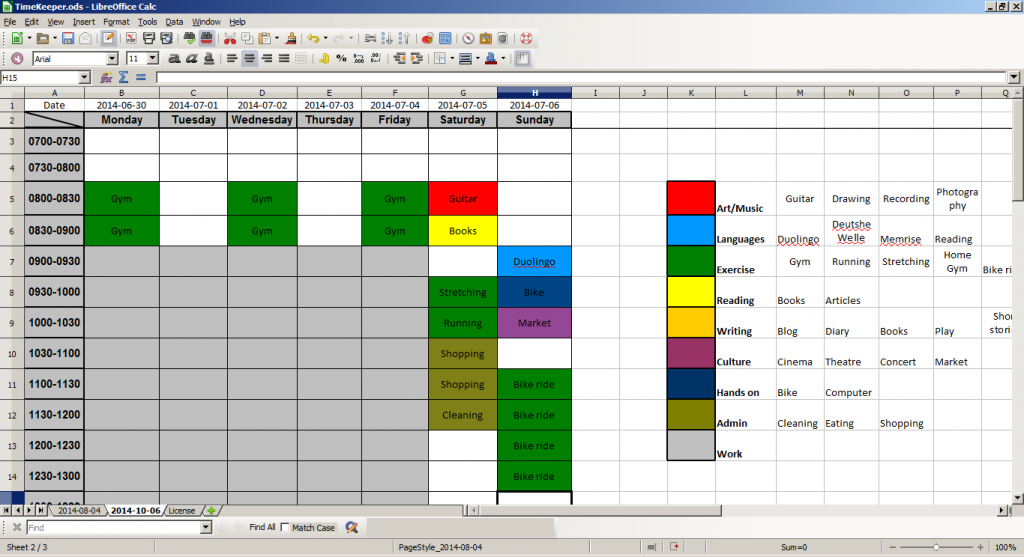
Each day is divided into 30 minute segments. Conditional formatting automatically colour codes activities according to ‘class’.
It’s saved as an open document stpreadsheet: partly so that anyone can use it, and partly because the version of Excel I tried couldn’t handle the conditional formatting required.
How to use it
From the basic spread sheet it’s up to you how you use it. I like to use it most to keep track of the things I get up to, so I can look back on a previous week or weeks and see what I’ve achieved.
For example I might go to the gym a few hours a week and perhaps a run at a different time.
Then when I look back on this and previous weeks I might see that although I had been doing plenty of exercise, I had been neglecting art and music. So for the next week I would block in time to perhaps play my guitar or do some drawing.
By colour coding the activities in to different themes I can see what I’ve been focussing on, or what I’ve may been neglecting.
Sticking to the rules
How strict you are with the 30 minute boxes is up to you.
One approach would be to only mark off a 30 minute box as complete if you do the activity for 20, or 25 minutes, say.
I find that I sometimes need a little motivtation to get me to start the activity in the first place, so to help me out I’m happy to fill in a time-box as complete if I just start an activity in it.
I’ll find that more often than not once I get started on it I’ll find the momentum to keep going. As Mary Poppins once said: “Well begun is half done”.
Image: Corey Burger, Some rights reserved