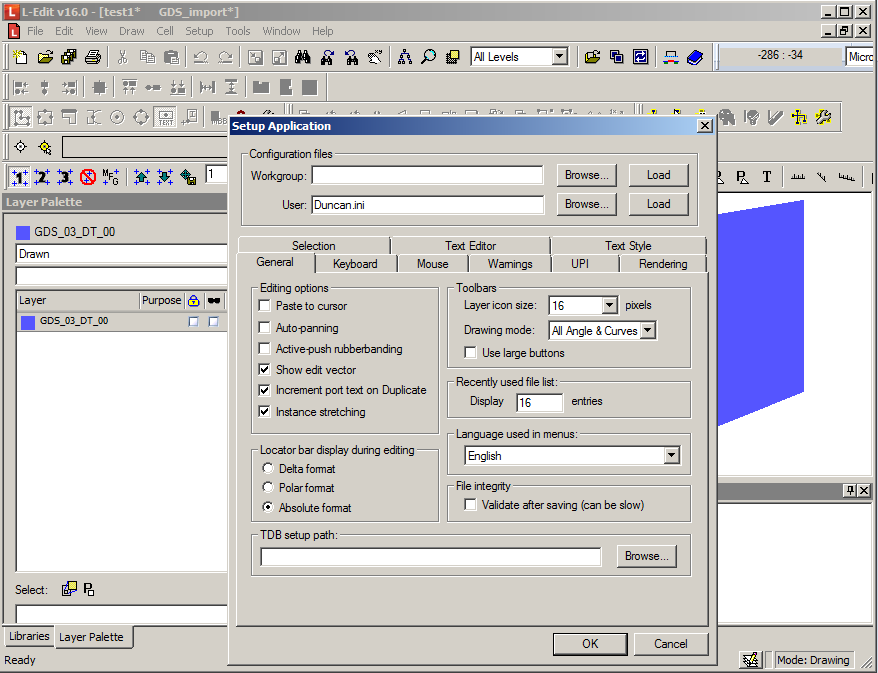Export L-Edit Config Settings
L-Edit is a piece of powerful layout design software. As you use it you will probably make changes to the configuration, such as keyboard shortcuts and other settings. This post shows you how you can export these customisations as a config file which you can save as a backup, or to distribute to other users of L-Edit in your workgroup.
Open Setup Application Dialogue
We can access the configuration file by going to the Setup Application dialogue. Click ‘Setup’ -> ‘Application…’.
Set Filename and Export
From this dialogue we can set and change keyboard shortcuts, as well as make other personalisations to L-Edit. For now though we just want to export the settings we have.
It’s possible to have workgroup-wide settings, or just your own personal configuration. For now we’ll just stick with our own user settings.
Browse to the location you would like to save your config file. The default is probably fine, but you might want to make a note of it in case you need to retrieve it later. Check to make sure that ‘.ini’ is appended to the filename – I had a problem that it wouldn’t sometimes.
Once you’ve got to this stage you can save these settings by holding shift and clicking OK. Your settings will now be saved to a the config file in the location you just specified.