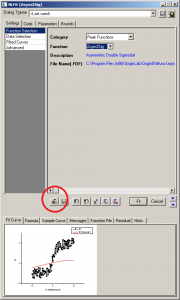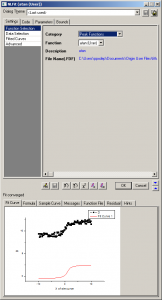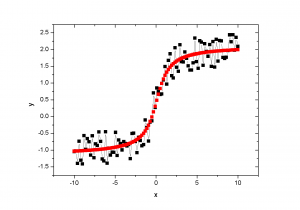One of the useful features of Origin is its ability to easily fit functions to data. Unfortunatly atan isn’t one of the functions built in to origin.
In this guide show you how to make and fit your own Origin atan function.
Make and Fit Your Origin atan Function
This quick guide shows you how to make your own origin atan function.
Create a New Function
Select the data you wish to fit to and select Analysis -> Non-linear Curve Fit. On the window that comes up, you’ll need to click the “Create/Edit Fitting Function” button:
Input the atan Function Settings
In the “Fitting Function Organizer” click “New Function”. Input the values as shown here:
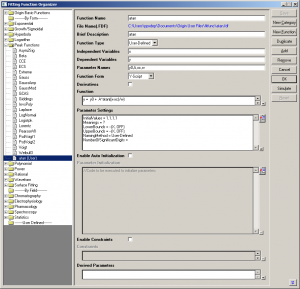 One thing to be sure of is that you have set the initial values for your fitting parameters:
One thing to be sure of is that you have set the initial values for your fitting parameters:
InitialValues = 1,1,1,1
With these you will have to manually set them each time you want to fit a function.
Save your function by hitting ‘save’.
Check the Function By Simulating
To make sure that your function is behaving as you expect, you can simulate it by clicking ‘simulate’.
Make sure that you have saved the function first, as changes are not always automatically incorporated into the simulation.
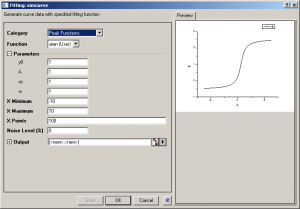 Once you’re happy that your function is correct, click ‘ok’ on the simulation window, and ‘ok’ on the simulation organizer. Save any changes.
Once you’re happy that your function is correct, click ‘ok’ on the simulation window, and ‘ok’ on the simulation organizer. Save any changes.
Fit Your Origin atan Function
If you’re happy with the function in the simulation, you can fit your function to your data:
View Your Fitted Data
Fit using your new origin atan function, and plot on the same axes as your data: