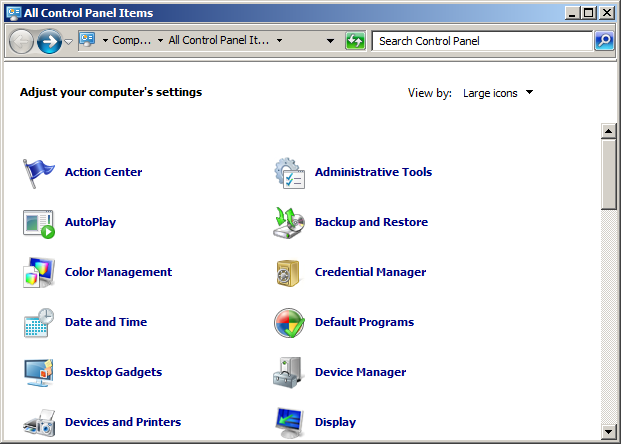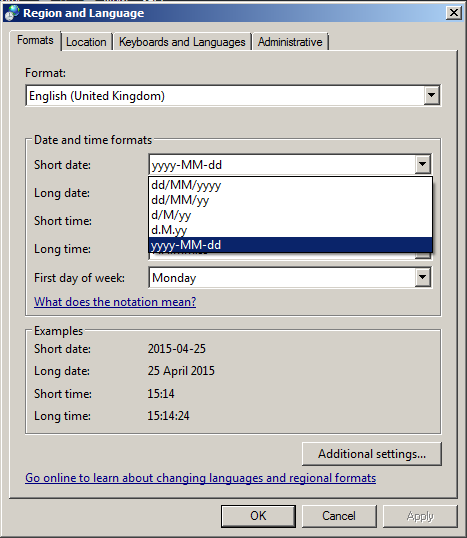Change Windows Desktop Time Format
This post shows you how to change the windows desktop time format into something a little more standard.
Since I realised that it could help me keep my date-labelled files and folders in order, I’ve been a fan, supporter and advocate of ISO 8601, which sets the standard of yyyy-mm-dd. Unfortunately by default windows 7 uses a different format, so here’s how to change it.
Open Control Panel
Open up the control panel from the start menu.
Search for “Region and Language” Settings
Search or browse for the “Region and Language” settings.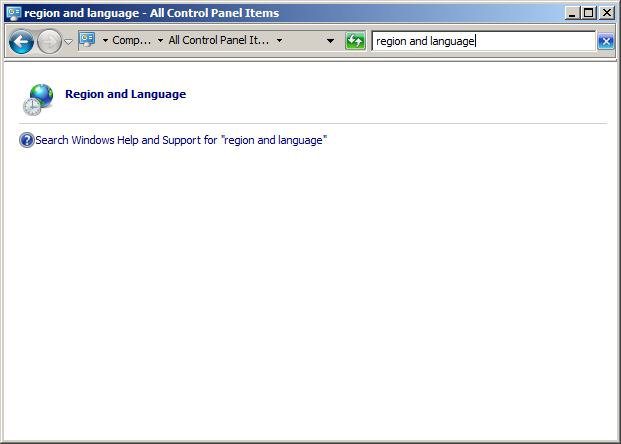
Change the “Short Date” Format
This will bring up this dialogue window. The format we want to change is the “Short date”.
Once you click OK you should find that your windows desktop date format has been changed to the yyyy-mm-dd format.