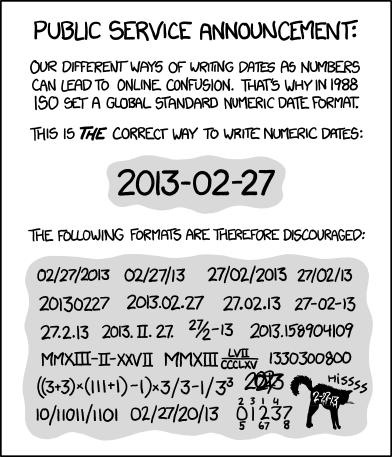How to insert and modify the Notepad2 Datestamp
I like to keep a running plain text file as a journal of tasks, ideas, and cool things I find. Whilst I could just keep this as jumble of different thoughts, it makes so much more sense to keep track of the time and date that I wrote these things down.
As an enthusiast and advocate of of ISO 8601 I wanted to change the default Notepad2 datestamp format for my preferred format of yyyy-mm-dd.
This little guide shows you how I did that.
Insert Notepad2 datestamp with ctrl+f5
Inserting the datestamp is really easy: just hit ctrl+f5. By default, this will insert something like:
13:15 14/02/2015
Which is fine of course, but I wanted to change the date and time into my preferred format.
Change default Notepad2 Datestamp
As you see above, inserting the datestamp itself is very easy. To change the default formatting we have to dig a little deeper, and change the Notepad2 config file.
The config file contains many different settings for Notepad2, and the information needed for syntax highlighting etc.
Exactly where your notepad2 config file is can vary from system to system, but this method should work in most cases.
To find the notepad to config file, open an explorer window and type
%appdata%/Notepad2/
Then open the file ‘notepad2.ini‘.
Don’t worry if you’re not familiar with configuration files, just scroll down to or search for ‘Settings2’.
To the bottom of this section add the line:
DateTimeShort=%Y-%m-%d %a %H:%M:%S
save notepad2.ini.
Now when you hit ‘ctrl+f5’ you will insert a time and date stamp like this:
2015-02-14 Sat 13:24:27
Now I can keep adding new ideas and thoughts to the top of my journal text file and keep track of them using my preferred date format.
Image: John Nuttall; Some rights reserved